Rose Business Suite Troubleshoot Guide
Please check the application documentation to learn "How to Configure/Install the App"
This guide is to help you regarding some predictable issues during or after setup.
Be careful while editing the
application. If not edited properly, the logical and design layout may
break completely.
No support is provided for faulty customization.
Other Available Guides:
1. Translation guide to improve translation.
2. Documentation.
3. Update guide to update.
4. How to videos guide on youtube.
1. How to Fix HTTP error code " Error 500" After Installation
If you are not able to access application instantly after installation and getting Error 500, you need to do the following:
Check Permissions and directory owner of listed items
- Hosting Account with good RAM(memory) - minimum memory requirement to host a Laravel Project is 512MB
- your_project/storage and sub directories chmod 755 and chown www-data OR daemon OR as per per your server apache user
- your_project/public/ chmod 755 and chown www-data OR daemon OR as per per your server apache user
- If issue is not solved - You can enable the the debug/development mode Here , it will disable the exact reason of the error.
2. How to Fix HTTP error code "500 internal server error"
The HTTP error code "500 internal server error." This error means there is a problem on the server-side. It is an all-purpose error, which means a serious problem in the server is preventing your application from functioning.
- Check Permissions!
- An HTTP 500 error can be caused by a permissions problem with your website's files or folders. Check the permissions on all of your main folders and scripts. Most PHP files need to have their permissions set to 755.
- Check the Apache Files!
- An HTTP 500 error can be caused by a problem with your Apache configurations. If you have scripts or CGI programs which are generating a 500 error, check to make sure they have permission to run in the directory where they are located. Apache will not allow programs to execute by default. Permission must be given in either an .htaccess file in the directory where the program runs, or in the website's main Apache configuration file.
- Check Your Server Logs!
- If your problem is not solving by above steps, you need to check your log folder and troubleshoot the server. - You can enable the the debug/development mode Here , it will disable the exact reason of the error.
3. How to Fix HTTP error code " Error 404" Page Not Found
A 404 error is an HTTP status code that means that the page you were trying to reach on a server couldn't be found on their server.
Solution 1
Check the hidden .htaccess file!
An HTTP 404 error can be caused by a problem with your Apache configurations .htaccess file. By default this file remains hidden in many systems so please enable show hidden files feature of your system and do not forget to upload it to your server directory. Some host like Namecheap skips it when the file is hidden.
1. Please extract your_original_setup/help_support_guide /htaccess_file_to_solve_404.zip
to your_project_directory/public.
Solution 2
Make sure that the Apache mod_rewrite module is enabled.
You can search on the internet to enable apache mod_rewrite as per your machine type like Windows WAMP, Ubuntu
Solution 3
You may also, in addition to the above, if it does not work, have to change the .htaccess override rule from the apache conf file (either apache2.conf, http.conf).
Change the "Override None" to "Override All"
Solution 4
If you get an error stating rewrite module is not found, then probably your userdir module is not enabled.
4. How to Enable development mode
You can enable the development mode by editing .env file
- Open you project directory
- Here you will get
.env(if you are not able to view file , please enable to show the hidden dot files in your file manager) - Change values as per screenshot and save it
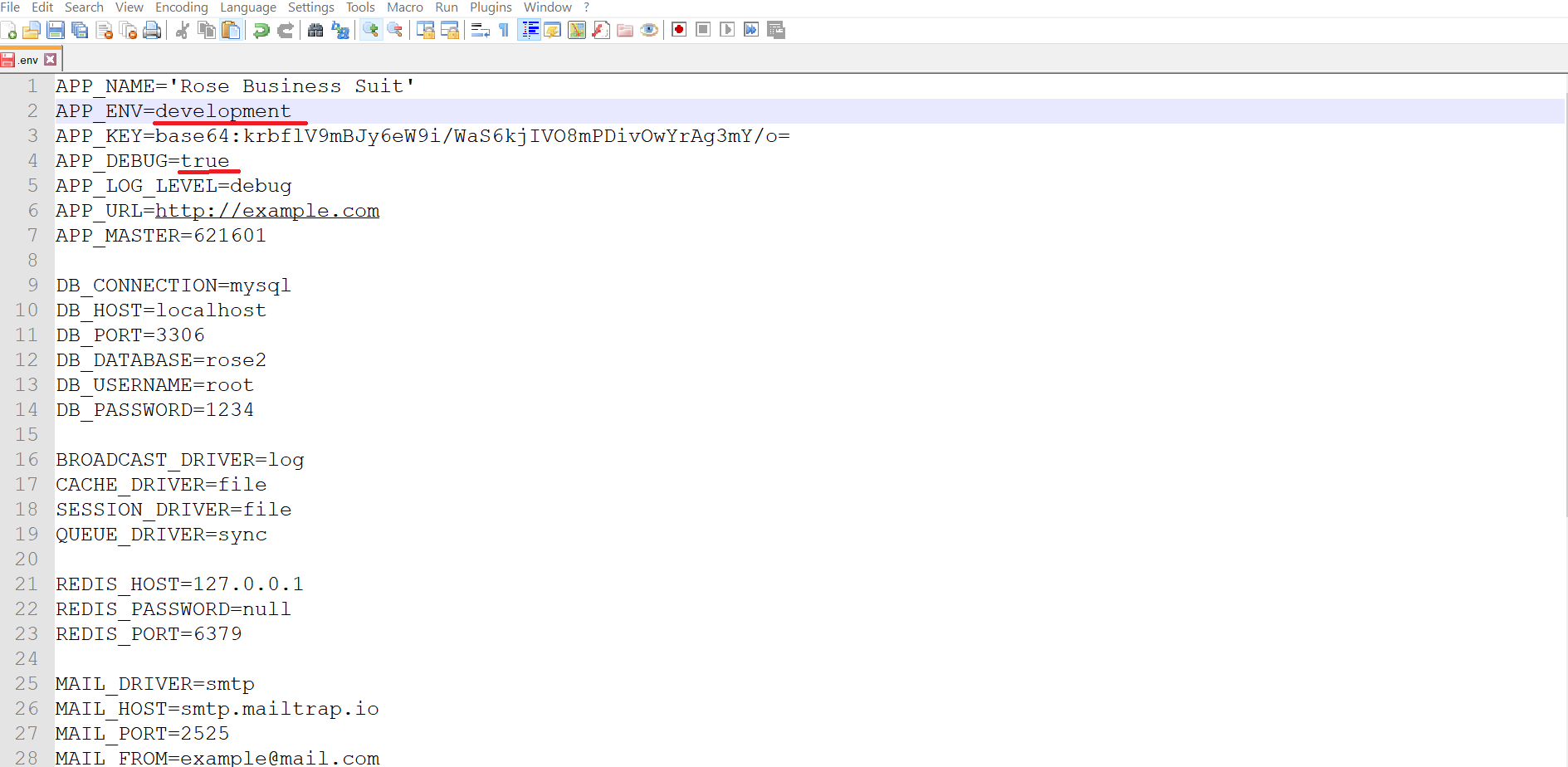
- Please do not forget to switch back to production
APP_ENV=production&APP_DEBUG=falseafter troubleshooting process
5.Email Sending & Communication Errors
Please do not send support requests regarding your SMTP configuration. the
application has a perfectly tested SMTP integration so check your server credentials and configuration.
If send email is not working you can create a test SMTP account here https://mailtrap.io/
as well can try
some SMTP diagnostic tools, user of G Suite may face error in sending if their hosting company
is not allowing the communication, in this case you can contact you hosting provider
Try to
switch you port from 465 SSL to 587 TLS
Special Case: For a user, SMTP settings are working for general client-side desktop and mobile applications but not for the Rose Billing
- The Rose billing needs the server to server communication and that can be restricted by your hosting provider or email service provider, it is different from server to the client app communication.
6. How to Redirect to HTTPS
You can enable the redirection if your application is loaded with sl and non ssl urls
- Open you project/public directory
- Here you will get
.htaccess(if you are not able to view file , please enable to show the hidden dot files in your file manager) - Near Line no 8 to 10, you will find bellow code remove # to below code
<Remove#> RewriteCond %{HTTPS} !=on <Remove#> RewriteCond %{HTTP:X-Forwarded-Proto} !https <-- Do not remove # if redirection is not working --> <Remove#> RewriteRule ^(.*)$ https://%{HTTP_HOST}/$1 [R=301,L]